Is your Android TV taking an eternity to show the home screen? A lengthy boot time can test your patience. Here’s how to make your Android TV start up faster.
Why is Your Android TV So Slow to Boot?
Several factors can contribute to a slow startup. Often, it’s because too many apps are trying to launch in the background as the system loads. Other common reasons include a weak internet connection, outdated software, or a device that simply needs a refresh.
1. Check and Improve Your Internet Connection
A poor network connection can slow down the initial communication between your TV and online services during boot. Ensure your Wi-Fi signal is strong, or ideally, use a wired Ethernet connection for a more stable and faster link. Restarting your router can also help resolve any network glitches.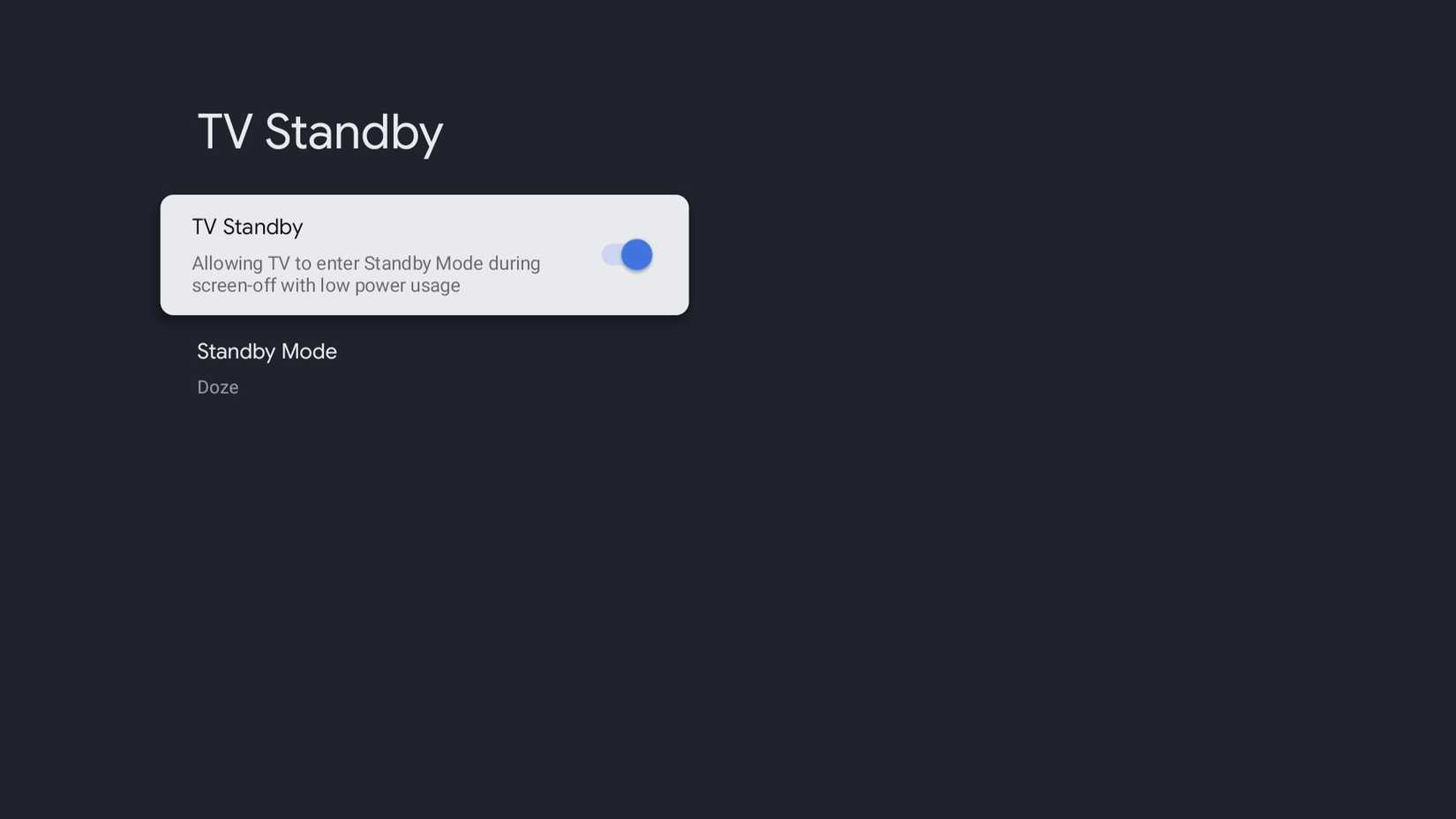
2. Close Background Apps
Apps that you haven’t properly closed often continue running in the background. When you turn on your TV, these apps can automatically restart, consuming resources and slowing down the boot process. Use the settings menu to force stop or disable apps you don’t use frequently.
3. Keep Your System Updated
Software updates from manufacturers often include performance enhancements and bug fixes that can improve boot times. Regularly check for and install any available system updates in your TV’s settings menu under “About” or “System Update.”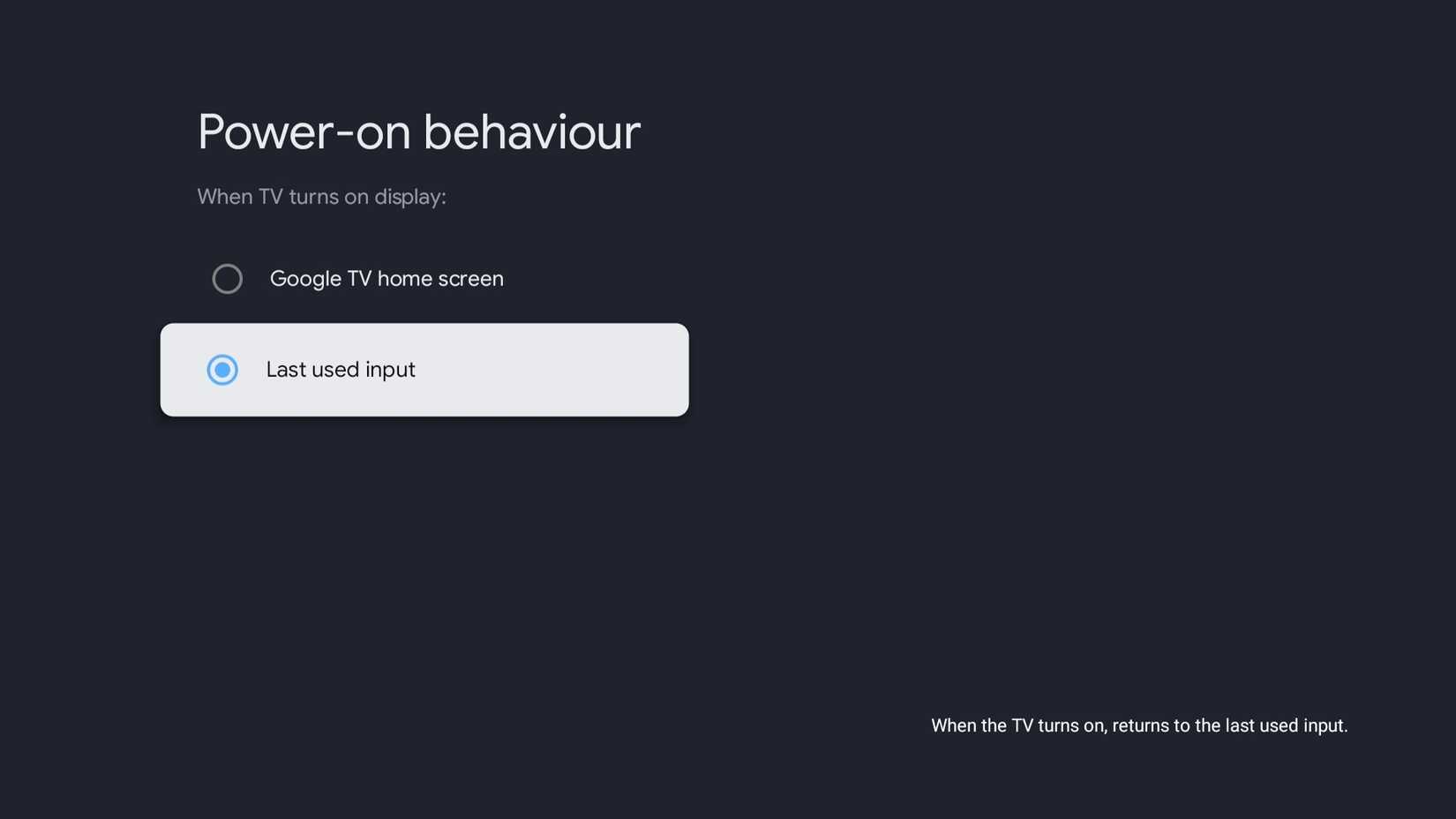
4. Perform a Power Cycle
A complete power cycle can clear temporary system glitches and free up memory. To do this, turn off your TV and unplug it from the power outlet. Press and hold the physical power button on the TV for about 30 seconds to drain any residual power. Then, wait a few minutes before plugging it back in and turning it on.
5. Clear the Cache of Certain Apps
Over time, an app’s cached data can become corrupted and cause performance issues, including during startup. Go to your TV’s settings, find the list of installed apps, and select major apps (like streaming services) to clear their cache. This won’t delete your personal data.
6. Perform a Factory Reset (The Last Resort)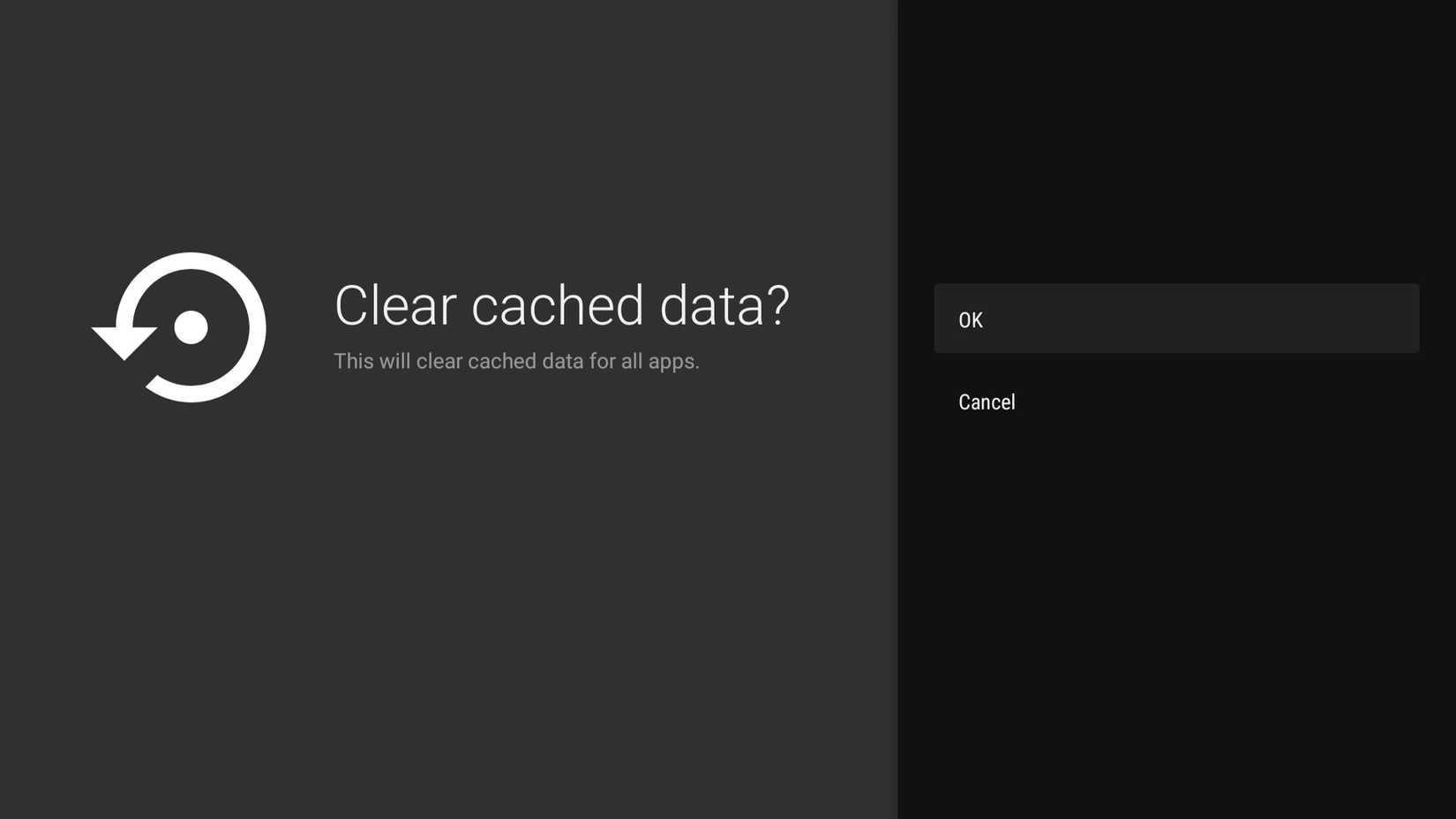
If all else fails, a factory reset will restore your TV to its original out-of-the-box state. This will erase all your data, accounts, and installed apps, so it should only be used as a final option. Remember to back up any important information before proceeding with this step.
Enjoy a Faster Booting Android TV
You don’t have to tolerate a sluggish startup. By following these troubleshooting methods, from simple checks to a full reset, you can significantly decrease your Android TV’s boot time and get back to your shows more quickly.

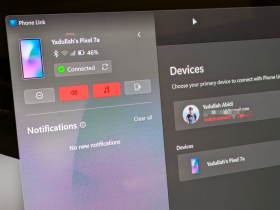




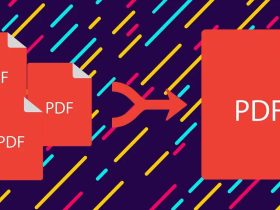

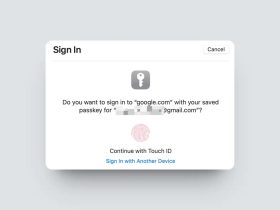
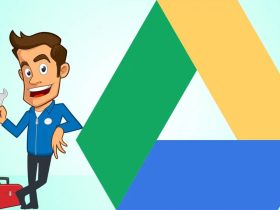
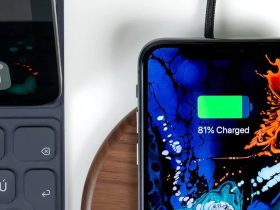










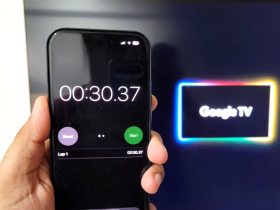




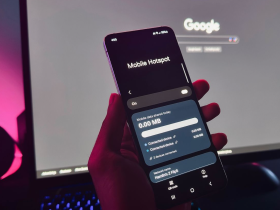
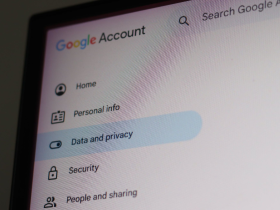


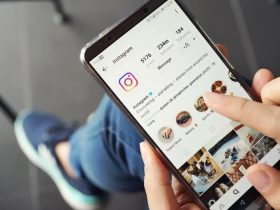
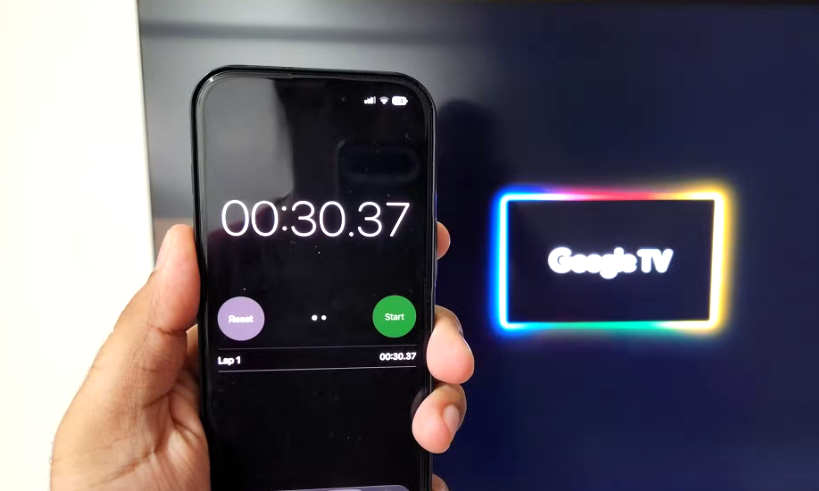



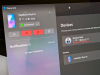
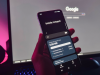
Leave a Reply